Optimizations visualization
Keebo’s optimizations are fully automated. One of the key reasons you chose Keebo is because you don’t need to be involved–set it and forget it. But perhaps you want to see what the robot dog is doing in Snowflake. The optimizations visualization will show you exactly what optimizations are being made and when, helping your data team understand the value Keebo is providing. To find it, go to the Keebo portal and and then choose Optimizations, circled here:
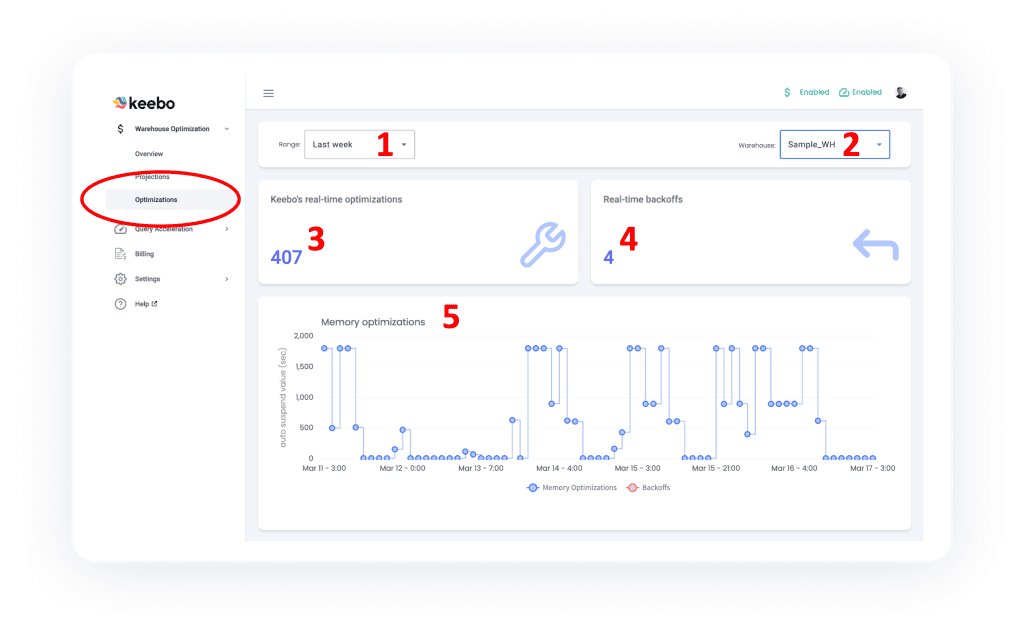
Using the optimizations feature is easy:
- Choose the time frame you want.
- Choose the warehouse you want.
- There’s a summary of all the optimizations done for that warehouse and time frame.
- There’s a summary of all the backoffs done for that warehouse and time. If you don’t remember, backoffs are when Keebo determines that a setting should return to default to protect query performance.
- View the details of the optimizations for the warehouse and time frame.
While the screenshot above is showing the detail for memory optimizations, when you scroll down you will see charts for automated warehouse resizing:
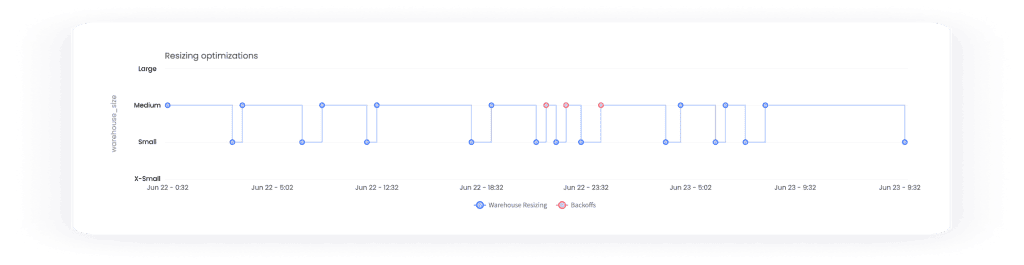
And if you are using clusters (Snowflake Enterprise edition required), you will also see multi cluster optimizations:

Audit log
Just as optimizations visualization allows you to see every action Keebo takes, the audit log allows you to see every action any member of your data team takes in Keebo, such as turning Keebo on/off for a warehouse, adjusting the savings slider bar, creating rules, etc. You’ll find the audit log in the Keebo portal, and like with optimizations, you can set a time frame and particular warehouse:
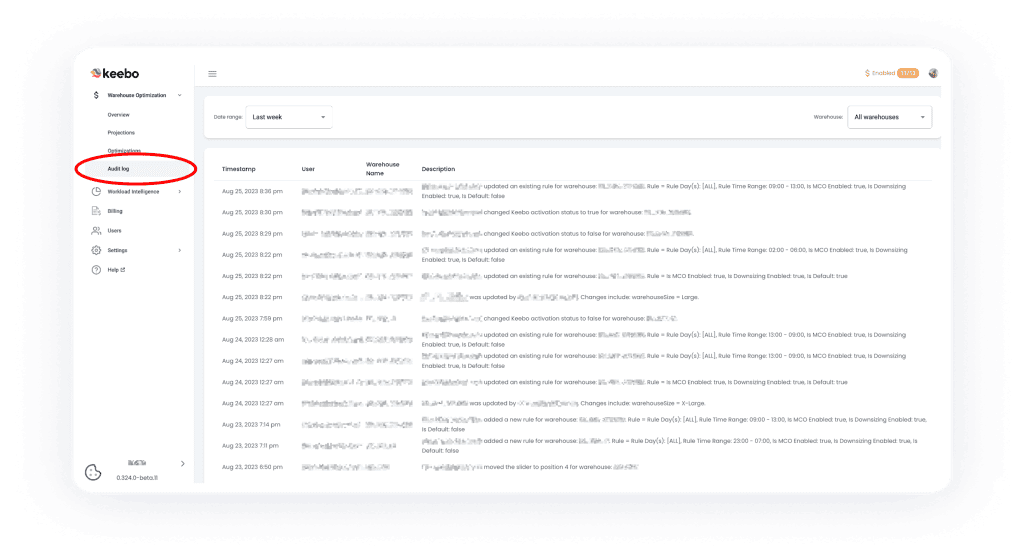
Role-based user management
As your data team grows, you may wish to give more people the ability to use Keebo directly, but without everyone having administrator access. Now with role-based user management, you can add users to Keebo and place them in the following roles: Administrator, Billing Administrator, and User. From the Keebo portal, choose Users and then click “Add User” to create users. You can also see the last time a user logged-in to the Keebo portal.
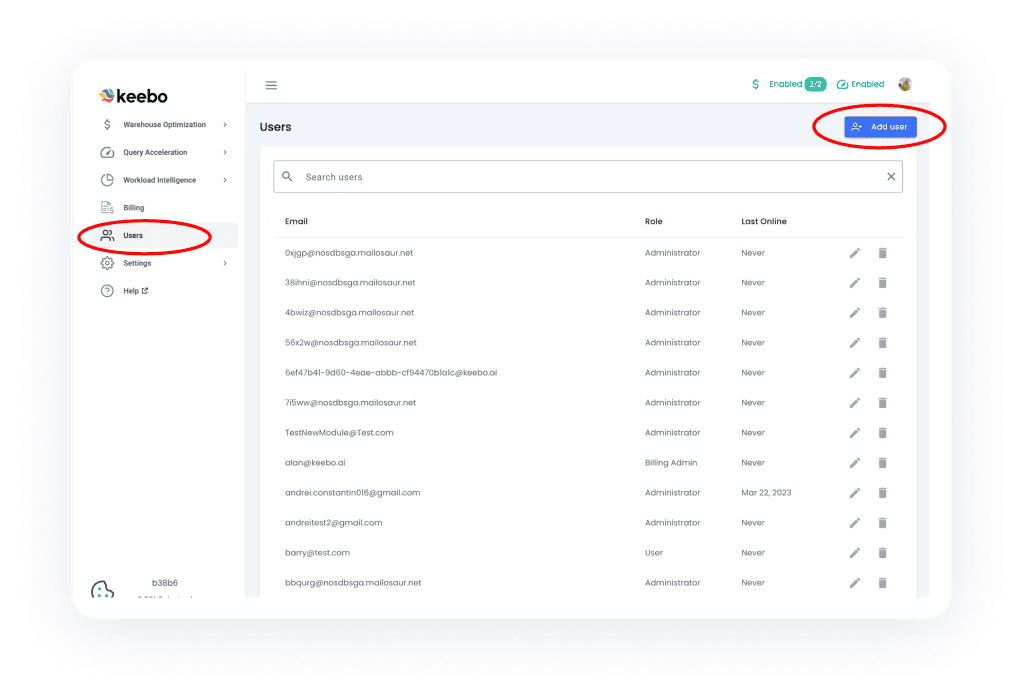
Notification management
When a critical event happens in Keebo, such as auto-disabling optimizations on a warehouse (this is caused when a warehouse is altered by something or someone other than Keebo), we send out an email notification right away. But sometimes during a busy day, these might get lost. So you can now choose to receive a summary email of all Keebo notifications on a daily, weekly, or monthly basis. Just click your profile icon in the upper right corner, and then set the notification you prefer from the drop-down box.

Okta SSO integration and SAML config
You can create a streamlined, seamless user experience for your data team by integrating Okta SSO in the Keebo portal. This will also elevate security and make centralized user administration possible. To find this in the Keebo portal, go to Settings|General|SSO where you can enter the relevant provider details and enable SSO.

Multiple account switching
If you have more than one Snowflake account setup in Keebo, you can now switch between them without having to log off/on each time. This is a very nice time saver! Simply click on your account at the bottom of the Keebo portal and all your Snowflake accounts will appear.

Other improvements and new features
- Bulk warehouse registration. If you’d like to add many Snowflake warehouses to Keebo for automatic optimization (and we hope you do!), you can now add warehouses in bulk instead of one-at-a-time. Bulk registration still includes built-in validation checks, ensuring accurate and error-free data entry.
- Updated customer onboarding flow. The onboarding process now includes comprehensive information outlining the necessary actions to be taken. This includes clear instructions on how to locate the Snowflake hostname and set up our network policy.
- Optimal warehouse selector. Keebo already has a very small footprint and efficient operations. Now, we are even more efficient by picking the best warehouse (least expensive) to run our optimization queries from.
- Backoff improvements. Keebo now takes into account real time performance and historical backoff events to determine optimal warehouse settings in more real time. This includes a cooldown period when we detect an impact to performance.
If you are already a Keebo customer, we hope you enjoy these new features and improvements. If you are considering Keebo, you can see that we are constantly improving our products to make them run even more effectively for you. And you can see here how much time and attention we put into automation, which sets us apart from the other optimizers who merely report on what is going on and leave the hard work to you.